When ACG Access opens, you will receive an email with the subject line “DealFest: Start Scheduling Your Meetings.”
This email will contain a LOG IN button, which will take you to the platform to review your profile details for the meeting scheduler. Save the email with your login details for future use.
Once you’ve confirmed your profile, you’ll receive an additional email displaying your login credentials, and you’ll have access to the platform and can begin scheduling your meetings.
We also recommend adding a headshot to help others find you onsite.
In the weeks leading up to the conference, make it a point to return to ACG Access to accept meetings and build your schedule.
To find attendees, either go to Meetings > Request Meetings, or the Attendees tab.
Use the search function the top for open-ended searches, like a company or individual’s name.
Use the filters located on the left-hand side of the page or the search box to narrow down to participants by categories like firm category, deal size, or location.
To learn more about a user, click their name or headshot and a panel will open displaying additional information, including contact information.
Use the “Request” button that appears in the bottom-left of the attendee card to submit.
Upon clicking “Request,” you will be prompted to submit a suggested time slot (mutually available time slots are shown), and an optional message.
Click the “Received Requests” button to view all received requests.
Next, click the “Accept” button to confirm the meeting duration and preferred location.
You also have the option to send a message to the requestor upon accepting the request.
Click “Submit” to schedule, when all is confirmed.
(Note: Investment Banks have dedicated tables at DealSource, and their table will be shown as the preferred location when you request or confirm a meeting with them. Capital Providers and Investment Banks will be added to ACG Access in late May 2026, and their schedules and tables may be fully booked when General Attendees are added in early June 2026.)
Transferring a Colleague to a Meeting: You can transfer a meeting request to colleague by going to your Received Requests, Sent Requests, or My Calendar and selecting the Edit option.
You can sync or download your meeting schedule to your Outlook or other calendars buy going to Meetings > Confirmed Meetings and selecting the “Export Calendar” button.
We recommend you wait to sync or download closer to the event in case your meetings are updated.
You’ll also have the option to print your schedule in different formats.
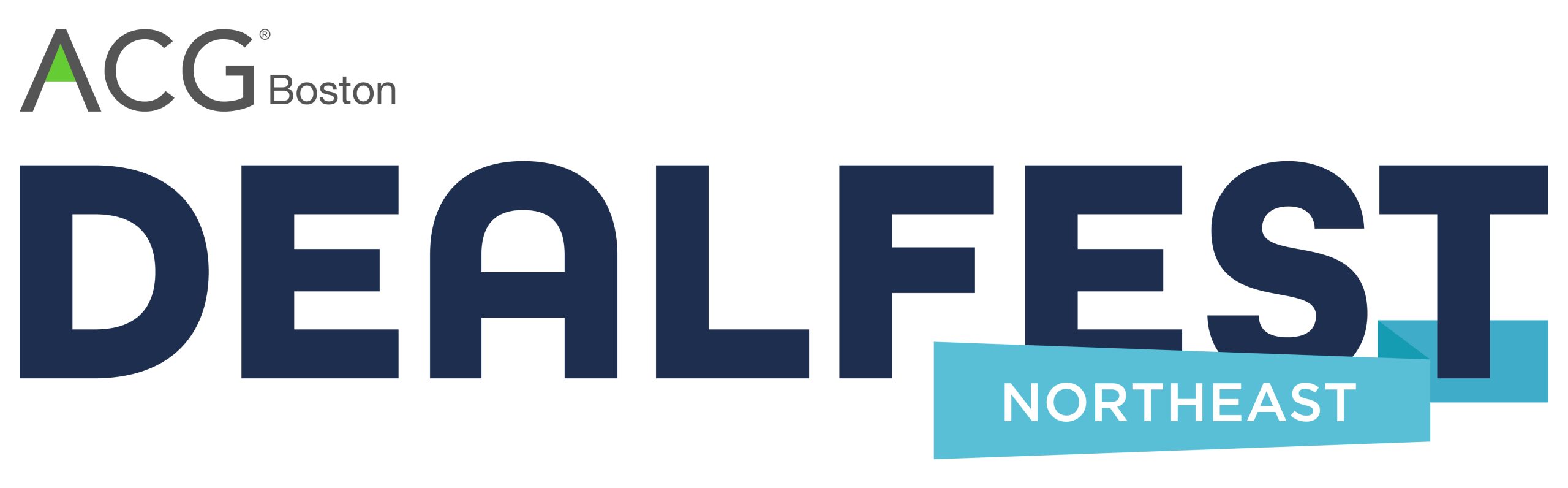
The 1:1 Meeting Scheduling Tool
ACG Access, the online meeting scheduling tool, allows participants to see who’s attending, request and confirm meetings, and connect with key deal professionals from across the country before and during the event.
There are no restrictions on who you can meet, where or when you want to schedule your meetings at DealFest Northeast.
ACG Access will open to DealSource participants (capital providers & investment banks) in late May 2026.
ACG Access will open to General Attendees in early June 2026.